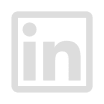What is the GLB Format?
The GLB format is a 3D graphics format that stores three-dimensional models’ data. Google developed it to store data for its 3D modeling software, SketchUp.
The GLB file format is a container extension for 3D models that includes everything needed to render the model, including textures, geometry, and animation data. GLB files are typically small and can be downloaded quickly, making them ideal for web and mobile applications.
A GLB file can be created from glTF files using the glTF-Binary tool or exported directly from popular 3D modeling software such as Blender and Autodesk Maya.
The GLB file can be viewed in a variety of ways, including our online 3D viewer, 3D Viewer MAX. GLB files can also be converted back into glTF format if you need to make changes to the model.

How do I open a GLB file?
GLB is a binary file that includes all the assets and data needed to display a 3D model right on the web browser. To open a GLB file, you will need to use 3D software that supports the GLB format or an online 3D viewer.
Here’s a list of top-rated applications that open a GLB file fairly easily:
Blender:
In the “Import glTF” dialog box, select the GLB file you want to open and click “Import glTF.”
- Download and install Blender from https://www.blender.org/download/.
- Launch Blender and select “File > Import > glTF (.glb).”
- In the “Import glTF” dialog box, select the GLB file you want to open and click “Import glTF.”
Maya:
- Download and install Autodesk Maya from https://www.autodesk.com/products/maya/free-trial.
- Launch Maya and select “File > Import.”
- In the “Open” dialog box, select the GLB file you want to open and click “Open.”
- In the “Import Options” dialog box, select “glTF” from the drop-down menu and click “Import.”
Unity:
- Download and install Unity from https://unity3d.com/get-unity/download.
- Launch Unity and create a new project.
- Select “Assets > Import Package > Custom Package”.
- In the “ImportPackage” dialog box, select the GLB file you want to open and click “Import.”
Sketchfab:
- Go to https://sketchfab.com/ and create a free account.
- Click the “Upload” button in the top right-hand corner of the screen.
- In the “Choose your model file” dialog box, select the GLB file you want to open and click “Open”.
- Wait for the upload to complete, and then view your model on Sketchfab.
Other software that opens GLB files:
- 3ds Max
- Cinema 4D
- Microsoft Paint 3D
- Adobe Photoshop CC
- Poser

If you don’t like the idea of installing new – and heavy – software on your computer or creating an account just to view a 3D file, then your go-to solution is 3DViewer MAX.
There are many reasons why 3DViewer MAX is the best way to open GLB files. First, it works in your browser and it’s easy to use. Simply type app.3DViewerMAX.com, and select the GLB file you want to open.
Second, it supports all the features of the GLB files, including textures, geometry, and animation data. This means you can view the model in all its glory without any loss of detail.
Third, it has a built-in viewer that lets you rotate and zoom in on the model to get a closer look.
Fourth, you can invite people to see the model by simply sharing a link, and you can collaborate in the same workspace in real time.
Finally, it’s free and won’t require you to sign up.
How to create a GLB file
A GLB file is a binary format that combines the geometry, lighting, and animation data into a single file. To create a GLB file, you will need to use a 3D modeling program such as Blender or Maya, as mentioned before. Once you have created your model, you need to export it to the GLB extension.

This can be done by selecting the “Export” option in the File menu and then choosing the GLB file format. Once your model has been exported as a GLB file, it can be used in any application that supports this binary format.
How to convert a GLB file
It’s not difficult to convert GLB files. GLB files are a great way to share 3D models and scenes. But sometimes, you need to convert them to another format, like OBJ or FBX.
Luckily, there are a few ways to do that:
- You can use a free online converter. Just upload your GLB files and choose the desired file format.
- You can use a paid desktop converter. These usually have more options and control, but they can be expensive.
- You can use Blender, a free, open-source 3D modeling program. Just open your GLB file in Blender and then export it to the desired format. Blender is a 3D modeling and animation software that is notoriously difficult to use. Novice users can find it challenging to navigate the interface and create even the simplest 3D objects. While more experienced users may be able to take advantage of its powerful features, Blender is still challenging to master.
Whichever method you choose, converting a GLB file is quite straightforward!
Takeaways
So, you’ve got a GLB file and need to open it up. But which program should you use? Well, try 3DViewer MAX, which is the best option. It’s fast, easy to use, and supports all the major 3D formats. Plus, it has a built-in viewer that lets you see your model in glorious 3D free of charge, and you can share it with a link and invite people to collaborate.
So what are you waiting for? Try 3DViewer MAX today!